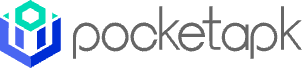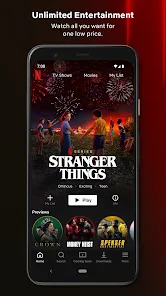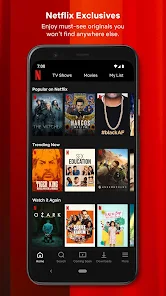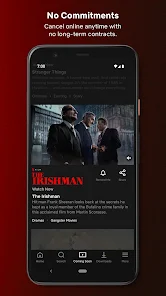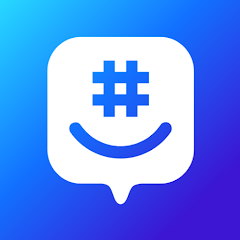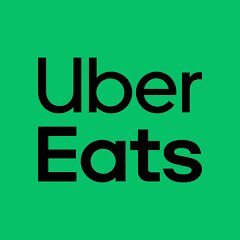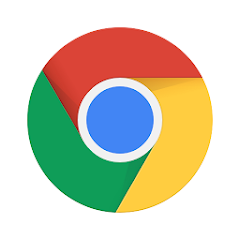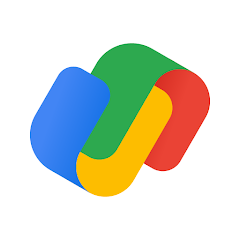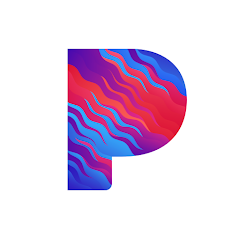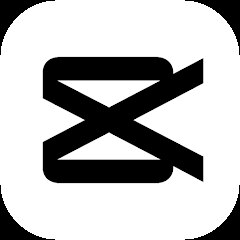Netflix
Netflix, Inc.





More App Info
Version
V8.125.50761
File Size
71.9MB
Installs
1,000,000,000+
Content Rating
Rated for 12+
Screenshots
1. How much free space do I need on my device to install Netflix?
Make sure you have at least 71.9MB of available space for the app itself, plus an additional 100-500MB for updates, cache, and smooth performance once the game is installed.
2.Is it safe to download and install Netflix on my device?
Yes. Every version of Netflix provided by us is scanned and verified before being uploaded. This ensures the files are free from viruses or harmful code, so it's safe to download and install.
3. How much time will it take to finish downloading Netflix?
The app size is 71.9MB, and the time needed depends on your internet speed:
4G: around 30-100 MB/s
5G: around 170-400 MB/s
Wi-Fi: around 50-500 MB/s
4. What are the possible reasons my download or installation keeps failing?
Common causes include:
- Insufficient storage space
- Incompatible device or outdated Android version
- Weak or unstable internet connection
- Interrupted download session
5. What's the difference between APK and XAPK files, and how can I download them properly?
There are two main file types you might encounter:
- APK: This is the standard Android installation package. It's best for simple apps that don't need extra resource files. You can download and install it directly.
- XAPK: This version contains both the APK and additional data files (like OBB resources) required for larger apps or games. Use an installer to handle XAPK files automatically.
6. How do I install this app after downloading it?
If you downloaded the app outside the official Google Play Store, the installation process on Android devices might seem a bit tricky at first.
But don't worry — we've got you covered! To make things easier, we've prepared a step-by-step installation guide complete with screenshots. Just follow the instructions provided on our website How to install APK/XAPK files on Android, and you'll be able to set up the app in no time.
Download Netflix Latest Version V8.125.50761
Recommended Apps
-

Poly.AI - Create AI Chat Bot
CLOUD WHALE INTERACTIVE TECHNOLOGY LLC.4




-

Spotify: Music and Podcasts
Spotify AB4.3




-

Direct Express®
i2c Inc.4.3




-

GroupMe
GroupMe4.5





-

Uber Eats: Food Delivery
Uber Technologies, Inc.4.6





-

letgo: Buy & Sell Used Stuff
letgo3.3




-

Google Chrome: Fast & Secure
Google LLC4.1




-

TikTok
TikTok Pte. Ltd.4.1




-

Google Pay
Google LLC4.4




-

YouTube
Google LLC4.1




-

Snapmint: Buy Now, Pay in EMIs
Snapmint4.5





-

Pandora - Music & Podcasts
Pandora4.1




-

Perplexity - Ask Anything
PerplexityAI4.7





-

Snapchat
Snap Inc4.1




-

CapCut - Video Editor
Bytedance Pte. Ltd.4




Disclaimer
1.Pocketapk does not represent any developer, nor is it the developer of any App or game.
2 . Pocketapk provide custom reviews of Apps written by our own reviewers, and detailed information of these Apps, such as developer contacts, ratings and screenshots.
3.All trademarks, registered trademarks, product names and company names or logos appearing on the site are the property of their respective owners.
4.Pocketapk abides by the federal Digital Millennium Copyright Act (DMCA) by responding to notices of alleged infringement that complies with the DMCA and other applicable laws.
5.If you are the owner or copyright representative and want to delete your information, please contact us [email protected].
6 . All the information on this website is strictly observed all the terms and conditions of Google Ads Advertising policies and Google Unwanted Software policy .